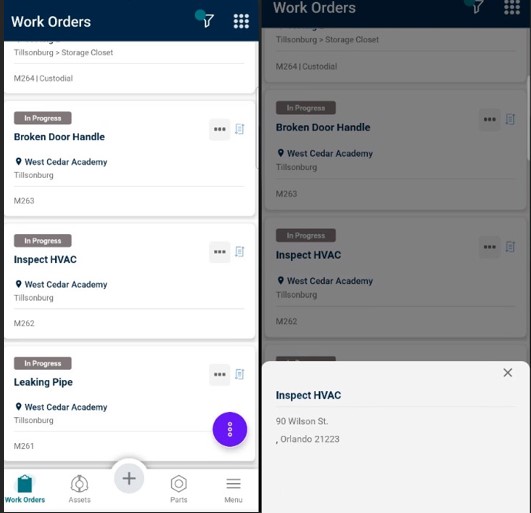Below is a list of archived enhancements and bug fixes deployed to Asset Essentials.
2024 Release Notes
Three Way Match
This release provides users with the ability to link invoice data to their Purchase Order Line Items through a new modal at the line-item level. By exporting their Purchase Order information and linking it to their ERP data using either their Invoice Number or Voucher Number, users can cross-check that the quantity and price they are being invoiced for match the quantity and price they ordered, as well as the quantity they received. This enables them to ensure a three-way match during the purchase order workflow, ensuring data quality and preventing users from overspending on parts.
New Invoice Icon for Three Way Match
A new invoice icon has been added next to the location icon in the leftmost column. This feature allows users to link invoice data to their Purchase Order Line Items through a modal interface.
1. Locate the Invoice Icon: The invoice icon is positioned next to the location icon in the leftmost column.
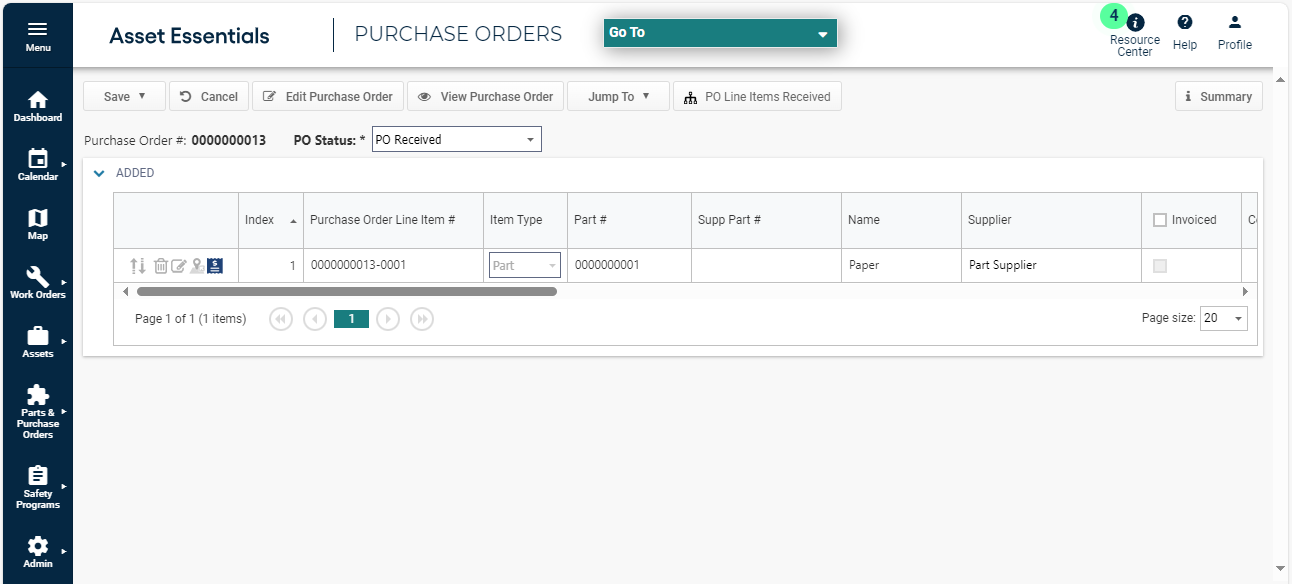
2. Open the Modal: To open the “Three Way Match Reference Info” modal, users can click on the invoice
icon.
3. Enter Invoice Information: In the modal, users can enter the following details:
-
Invoice Number
-
Voucher Number
-
Invoice Date
-
Invoice Quantity
-
Receive Transaction ID
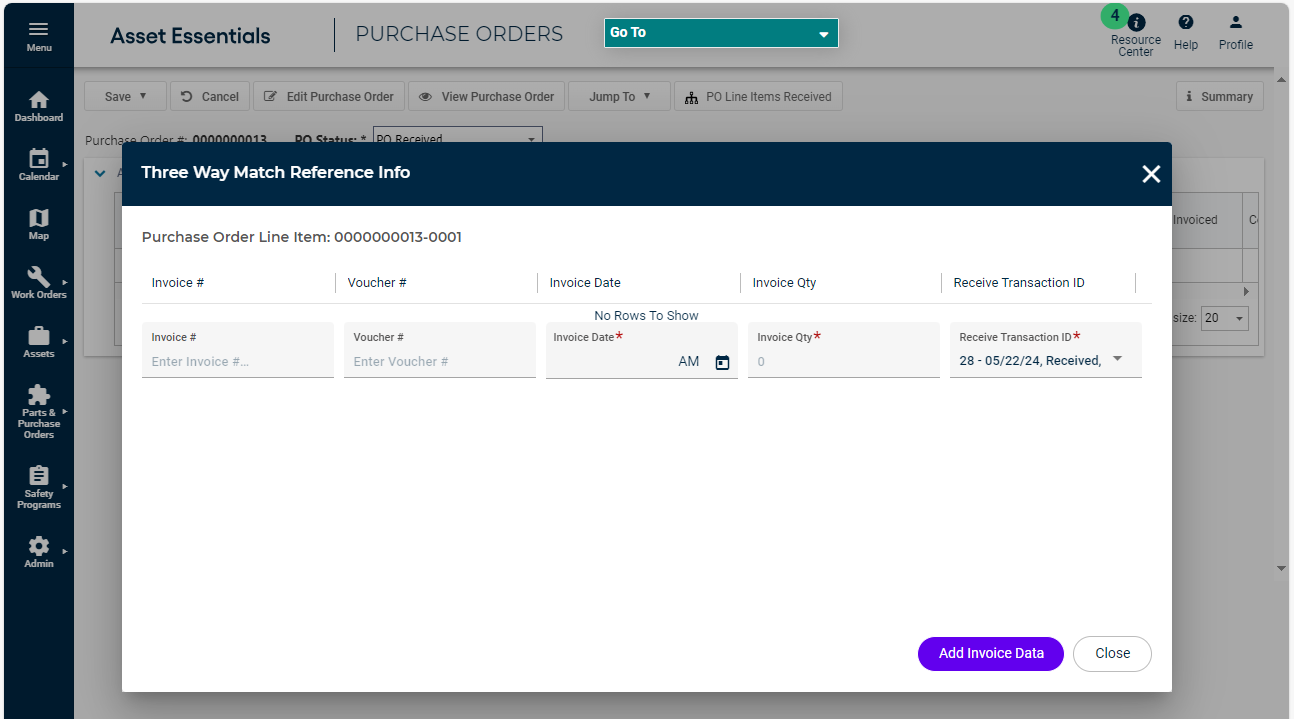
4. Save the Data: After entering the relevant invoice information, users can click on the “Add Invoice Data”
button. This action will save the data to the line item. Once the information is added, users can close the modal; the data will be retained in the
system.
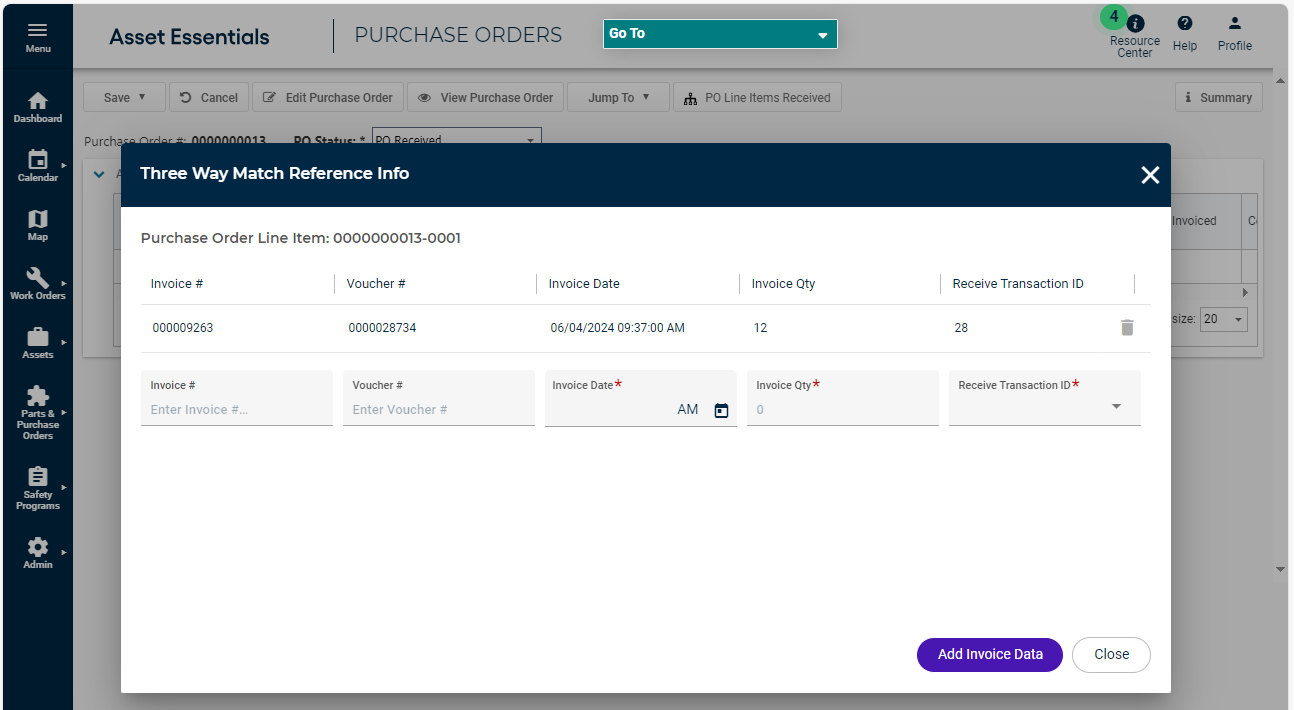
New Asset List Design
We have introduced an enhanced design which brings continuity to the Asset list in the Asset Essentials Mobile app. This new design brings the following features to the Asset list:
-
Card View
-
Floating Action Button
-
Updated Search Design
Since these features are already in the Work Orders and Parts lists, this enhancement makes the three most frequented pages in the app look and feel the same. This helps to onboard new technicians and makes it easier to pick up new parts of the application.
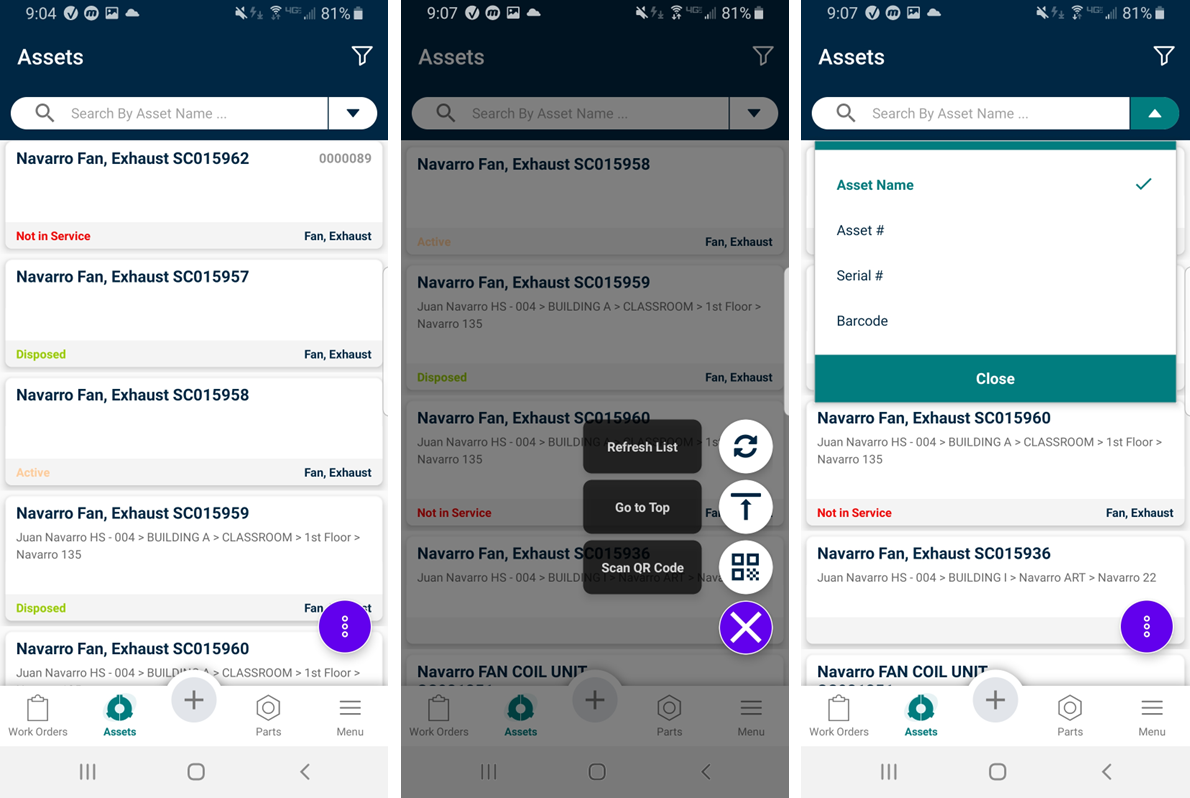
Offline Asset Management Capabilities
Users working in locations with poor service need to have access to asset details and have the ability to create work orders for assets even when they have no internet connection. That's why we are improving Asset Essentials Mobile's offline performance and expanding its offline capabilities, This update provides a faster experience for the asset list and details pages and allows offline access to the following features:
-
View Asset List
-
View/Edit Individual Asset
-
Create a WO for an Asset
Asset Essentials Mobile Improvements
Our upcoming update adds the Ellipsis button to the Work Order List and the Refresh button to the Dashboard. Since technicians, at times, are required to travel to various locations to perform their duties and complete their work orders, this improvement will help them to plan their day ahead of time to make their lives easier.
Quick Reference to Work Order Address
An Ellipsis button has been added to the Work Order list view. The Ellipsis button will appear on Work Order cards for Work Orders with an address. When a technician taps on the Ellipsis button, a slide-up displays the address of the work order for the technician, thus eliminating the need to open the work order. This feature will be available both online and offline.
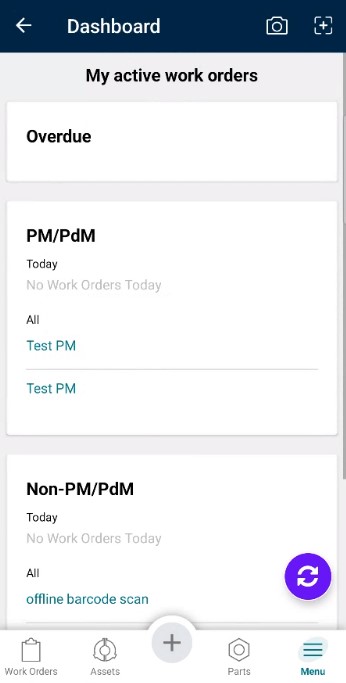
Mobile App Dashboard Refresh
Technicians will be able to manually refresh the mobile app dashboard by tapping the Refresh icon to see the most recent work order updates and reduce the navigation needed within the mobile application.